Rechargeable Bluetooth Keyboard and Mouse Set
26.01 $ – 27.63 $Price range: 26.01 $ through 27.63 $
SKU: 3256806674446865
Category: Computers
USB2.4G connection:
1. Flip the power switch to ON to turn on the keyboard
2. Insert the USB into the computer, press and hold the button FN+~, the connection is successful
Bluetooth connection:
1. Flip the power switch to ON to turn on the keyboard
2. Turn on your device’s Bluetooth to enter the search state (system settings – turn on Bluetooth – search and add)
2. Press and hold the key FN+1 or FN+2 or FN+3 on the keyboard, the light flashes, the device will display “O50 keyboard BT”, you can click to connect successfully.
Multi-device connection:
1.FN+1: Connect to Bluetooth device 1
2.FN+2: connect to bluetooth device 2
3.FN+3: connect to bluetooth device 3
4.FN+~: connect to USB, 2.4G wireless reception
5. Press FN+1/2/3/~ alone to switch the paired devices
6.FN+1/2/3, press and hold for 3 seconds in combination: flashing light, can start the searched state (connect a new device)
Additional instructions:
1. For the first connection, you need to switch the keyboard to the corresponding system
2. Failure to switch may cause the function keys to not be used normally!
3. The keyboard distance is 5-10 meters, and the language environment factors of different devices are related to the distance.
troubleshooting:
1. When the keyboard cannot be searched, please try to turn on the bluetooth on the device to search again
2. When the keyboard is turned on and there is no indicator light, try to charge the keyboard.
3. After connecting to other devices, go back to the original device again, you need to delete the old record before you can connect
4. When the pairing fails, you need to delete the failed pairing record, and then perform the second pairing










Be the first to review “Rechargeable Bluetooth Keyboard and Mouse Set” Cancel reply
Related products
43.55 $ – 50.45 $Price range: 43.55 $ through 50.45 $
17.31 $ – 17.76 $Price range: 17.31 $ through 17.76 $
20.02 $ – 20.55 $Price range: 20.02 $ through 20.55 $





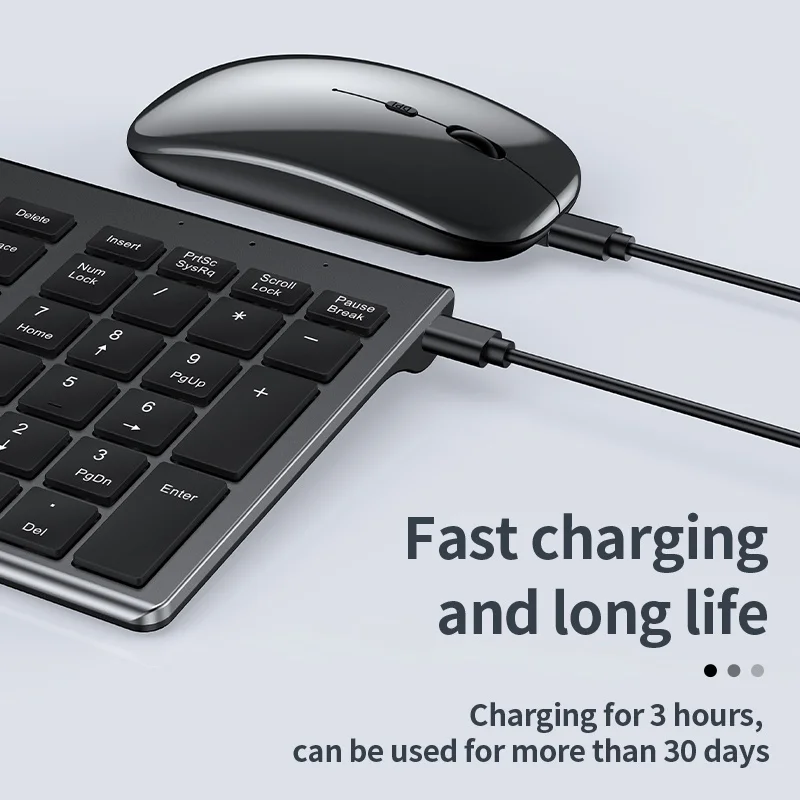


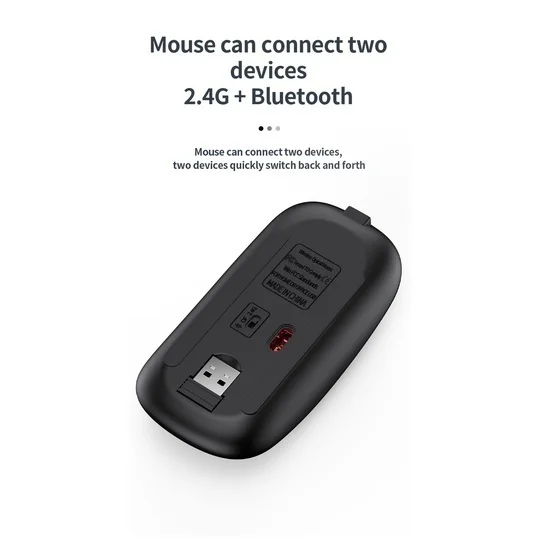










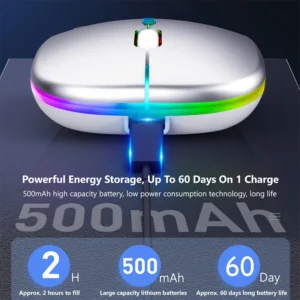




Reviews
There are no reviews yet.